An offline booking refers to a reservation that is made and managed manually, without using an automated online booking system. This type of booking could be a reservation received in person, via phone, or through other offline channels. In order to block the space and prevent others from booking it during the same period, it is essential to add the offline booking to the system. Here's a guide on how to add an offline booking for a guest:
To begin, access your Dashboard on DeskManager. In the left-hand menu, click on "Bookings", and a submenu will appear. Choose "Add a booking" from the options provided.

On the new page, start by entering the guest's name, email address, and phone number. Below this information, select the appropriate "User Type" - either "Company" or "Individual". If you choose "Company", additional fields will appear that require you to fill in the company name, registration number, and other relevant details. On the other hand, if you select "Individual", you have the option to enter additional information, such as the guest's place of residence, though it's not mandatory.
Once you have filled in all the necessary information, click on the "Continue" button at the bottom of the page.

The next step involves specifying the "Booking Details". You need to select the "Booking Type" - hourly, daily, or monthly - and then enter the start and end dates for the booking. Additionally, you must choose the property for which the booking is being made. It is crucial to ensure that the selected "Booking Type" aligns with the predetermined booking type of the property; otherwise, the property will not be displayed as available.

As you scroll down, you will see a floor plan (or a list) where you can choose the specific space that you wish to book for your guest. Simply click on the desired space to mark it for the booking.
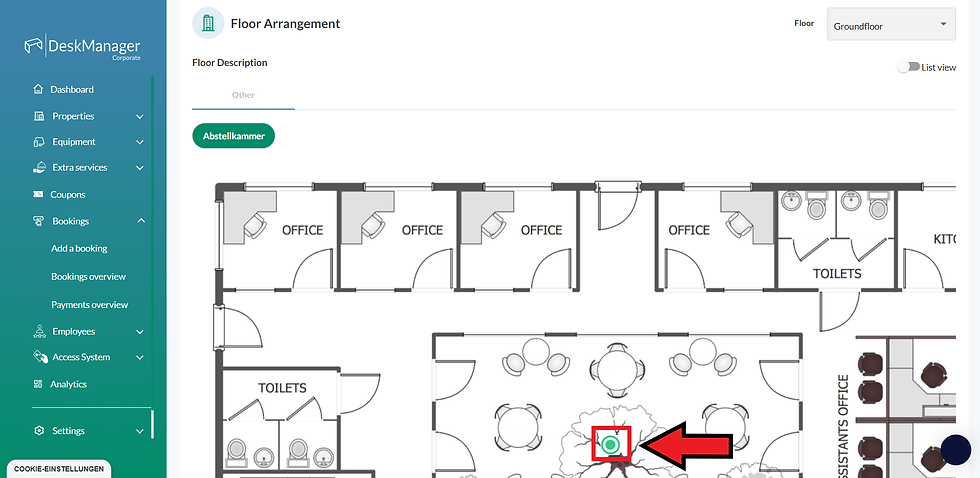
Finally, after verifying all the details, click on the "Submit" button at the bottom of the page to successfully add the booking.

By following these steps, you can easily add an offline booking for a guest and secure the space for their use. If you encounter any issues or have further questions, feel free to reach out to our support team for assistance. Happy booking!
Comments